Chapter 11
Configuring Remarketing Campaigns
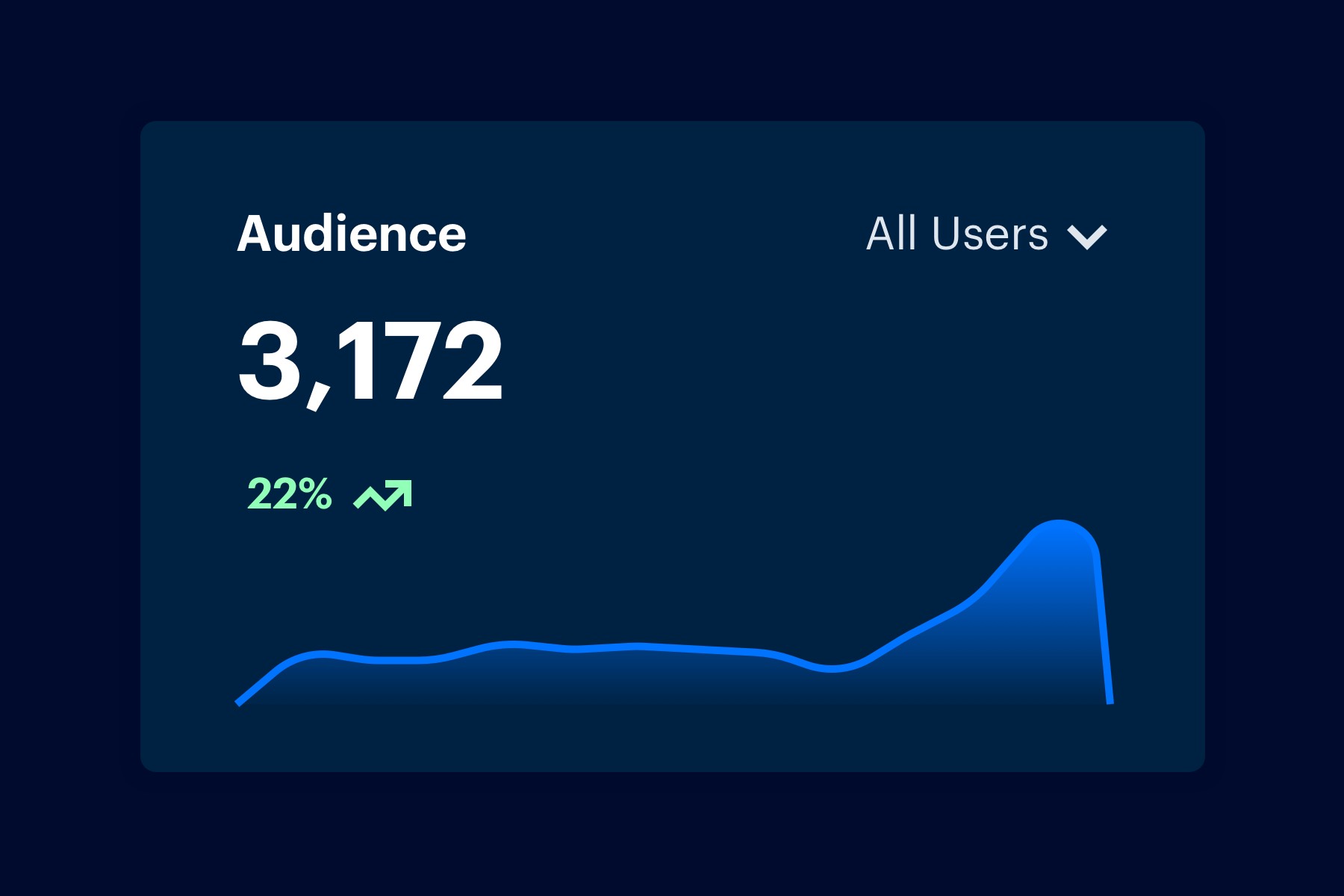
Remarketing is a helpful strategy to target past visitors of your site and entice them to return and take action in the form of a sale or some other conversion. You can create your own remarketing campaigns using Analytics and Google AdWords.
A remarketing audience serves as a group of visitors that are targeted because of their probability to convert. These audiences are created from user behavior and then employed in AdWords remarketing campaigns.
Remarketing Types
- Standard remarketing: Ads are shown to previous site visitors on Google Display Network (GDN) sites.
- Dynamic remarketing: Ads include products and services that users previously viewed.
- Remarketing for mobile apps: Ads are shown to users who have used your mobile app or mobile site.
- Remarketing lists for search ads: Show ads to your visitors after they leave your website and continue searching on Google.
- Video remarketing: Show ads to users who have interacted with your videos or YouTube channel on YouTube and the GDN.
- Email-list remarketing: Upload a list of customer email addresses and display ads to them when they are signed in to Google Search, YouTube, or Gmail.
Step One: Identify your Audience Behavior
Your audience can be created using broad behavior, like a simple site visit, or more focused behavior, like specific product views or abandoned carts. When an audience definition is triggered by a user, their associated cookie or Device Advertising ID is included. When any of the users in the audience visits sites on the GDN or use Google Search, they can see your remarketing ads.
Step Two: Create Your Audience
You can use remarketing audiences in AdWords, with integration available to all Analytics accounts.
To create a remarketing audience, navigate to your Admin panel and determine the audience criteria under the Property level in Analytics:
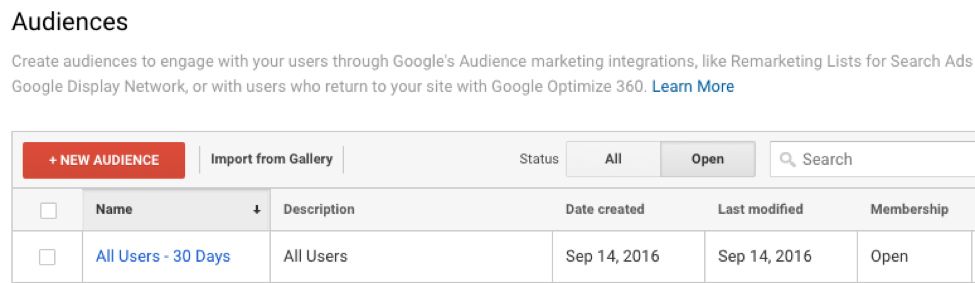
To define the audience criteria, you can:
- Choose preconfigured audience definitions
- Construct a new audience definition
- Import a segment
-
When you save an audience, it's available in the remarketing campaigns in your AdWords account. You need to add it to at least one ad group to be able to use it in a campaign.
Step Three: Integrate with AdWords
You can track your remarketing campaigns using an AdWords tag. To use the tag, you need:
- Google Analytics code on your site
- Linked AdWords and Google Analytics accounts
- Remarketing and advertising features enabled in Google Analytics
Once this is enabled, you can integrate your campaign in AdWords.
In AdWords, click Shared Library in the lower left navigation bar. Then click into the Audiences section to set up AdWords remarketing.
- Click View AdWords tag for websites.
- Copy the remarketing code.
- Insert the code at the bottom of all site pages before the closing </body> tag or in the common file for a footer.
- Save and publish your pages.
This tag tags visitors with a cookie that allows your remarketing ads to be visible to them once they leave your site.
AdWords creates an "All Visitors" audience automatically to get you started. This list combines all website visitors. Enter a membership duration for the audience (or others), which defines how long a visitor stays on your list. The default is the 30-day duration.
Step Five: Create Your Campaign
Once your remarketing list is set up, you can create your remarketing campaign in AdWords. Navigate to the Campaigns tab of your AdWords account and choose the +Campaign button. Then select Display Network only.
Name your first ad group, set an initial bid, and choose "Interests & remarketing" as the targeting option. Select "Remarketing lists" as the target category.
Click the arrow next to the "All Visitors" list. The remarketing list you created is now assigned to the remarketing campaign.
Once you create a remarketing campaign, you can monitor this and adjust bids, audience definitions and more to get the most out of this advertising strategy.