Chapter 13
In Page Analytics Data
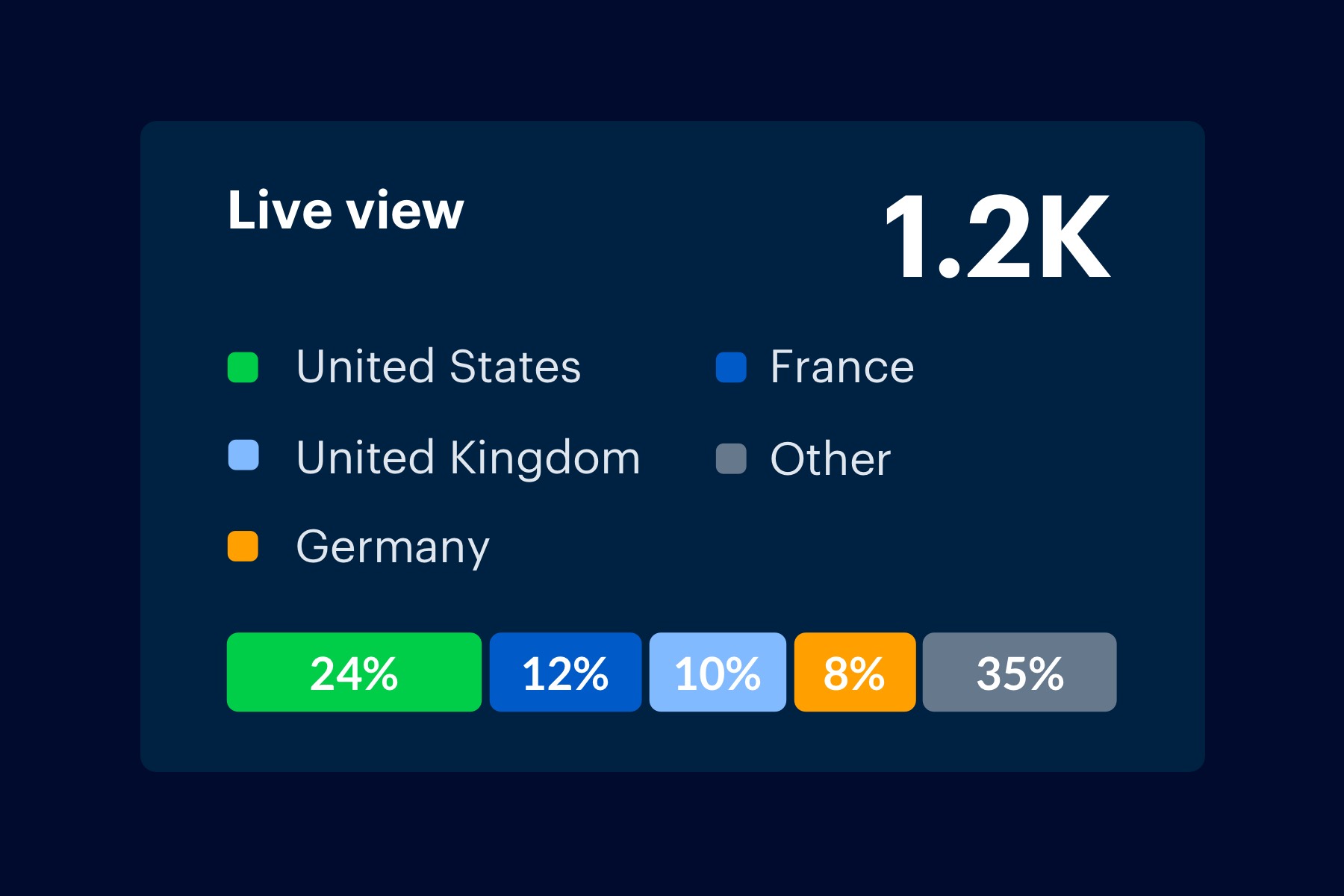
Setting up Google Analytics and its features is an important start to monitoring your website, but the next step is reviewing and understanding your data.
A great place to start advancing your Analytics use is with In-Page Analytics, one of the most under-utilized attributes that can contribute the most to your business. This feature can show you the important areas of your site, how effective your navigation is, and where users are clicking.
Once you interpret this data, you can make changes to your site that will optimize user experience and increase conversions.
Access your In-Page Analytics
In-Page Analytics is helpful for business owners to visualize how a site is working.
You can access this data by downloading the Chrome extension and opening your site once it's active:

Once you've installed the extension, you can navigate to your Admin > Property Settings panel in Analytics. In the In-Page Analytics section, turn on the Enhanced link attribution settings to ensure link clicks are being correctly tracked.

In addition to the switch, a small change to your tracking code is necessary:
![]()
After you make this change, you can load a page on your site and see:
- Metrics: Pageviews, Unique Pageviews, Average Time on Page, Bounce Rate, % Exit
- Number of real-time users
- In-page click percentage

This way you can determine how visitors are using the site navigation, internal pages, and more.
Customizing In-Page Analytics
You can customize your In-Page data a few ways:
- Date range: You can choose a date range to see data over a custom set of time
- Metrics: Metrics default to pageviews, unique pageviews, average time on site, bounce rate, and % exit, but you can choose any five metrics to view in the top panel.
- Segment: If you have custom segments already created, you can choose one from the drop down to focus your data and see organic behavior, or user experience from mobile.
- Click data: You can choose to turn off click data, or change the threshold for what data is shown.
- View: You can toggle between views by changing the view at the top right of the panel.
In-Page Analytics can be one of the most useful tools for optimizing your site and increasing your conversion rate. It's helpful to use as frequently as possible to monitor changes and issues with your site overall.
Finally, be sure to avoid common set-up mistakes so you can trust your data! If you’ve installed Google Analytics and do not see data in your reports after 24 hours, check the the list Google Analytics common mistakes to ensure your code and filters are set up correctly.