Chapter 3
Setting Goals
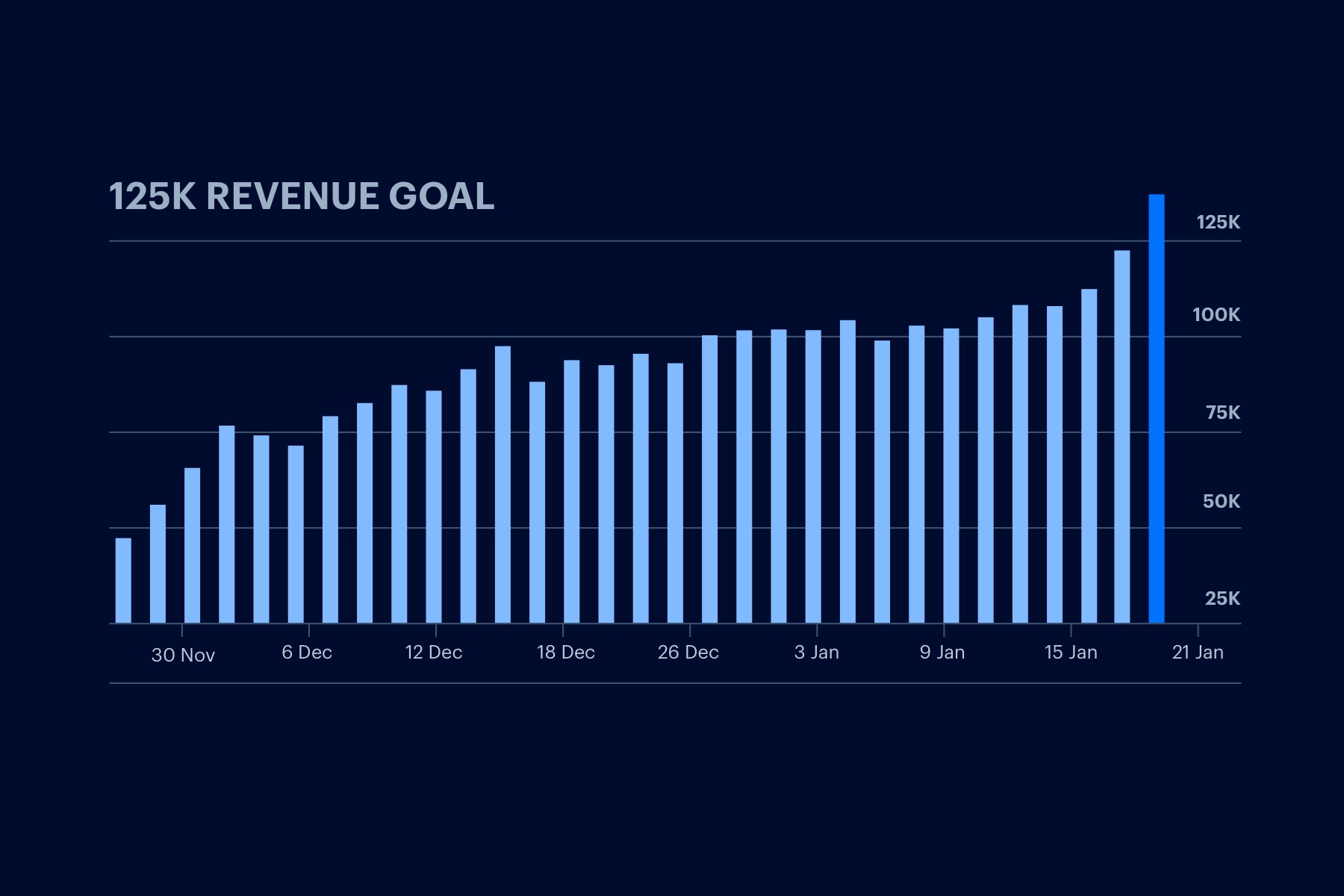
Once your Google Analytics tracking code is installed, you'll want to build out your profile by creating goals and filters.
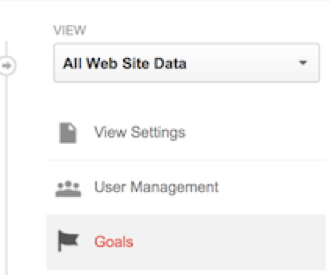
Goals are important for your website because they can measure interaction, success of campaigns and even sales. You can create goals for certain actions, like phone calls or form completions, and track user behavior and conversion rates.
You can set up goals using confirmation URLs or event tracking.
Confirmation Goal Setup
Confirmation URLs are typically used for form completions or sales, where a user will land on a thank you page after completing an action (ex: /thank-you/).
To set up a Confirmation URL goal, you'll go to the New Goal setup:
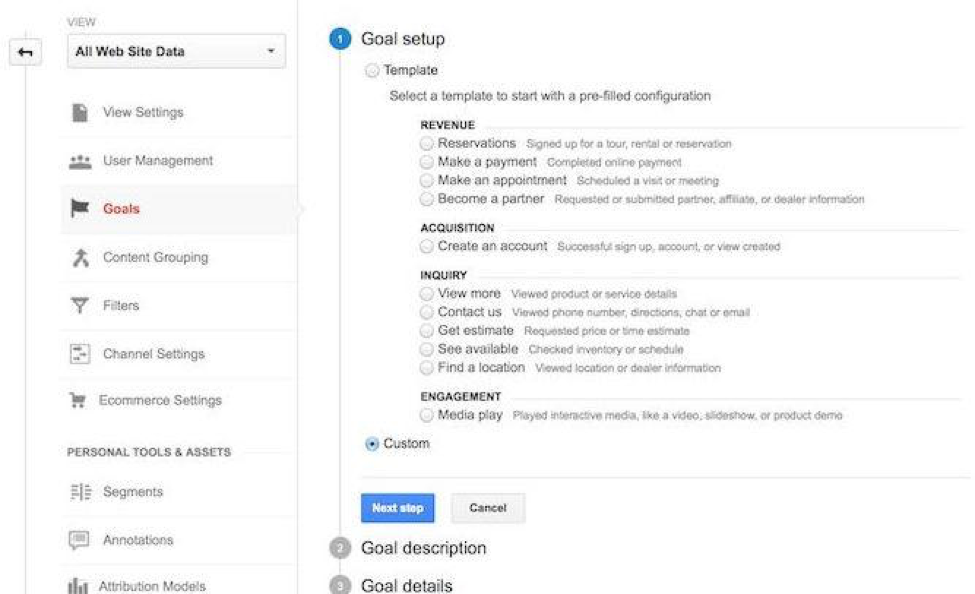
If one of the Revenue, Acquisition, Inquiry or Engagement options are applicable to your goal, you can choose the one that makes the most sense. Otherwise, choose Custom and go on to the Next Step.
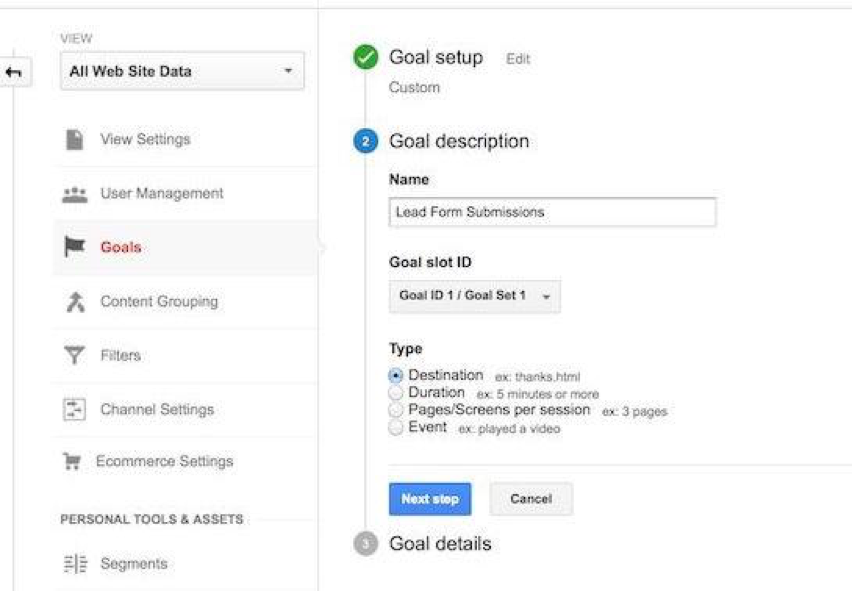
In the description, name your Goal something descriptive and detailed, especially if you plan on creating multiple goals. Confirmation Goal types are always Destination goals, so choose this option and move on to Step Three.
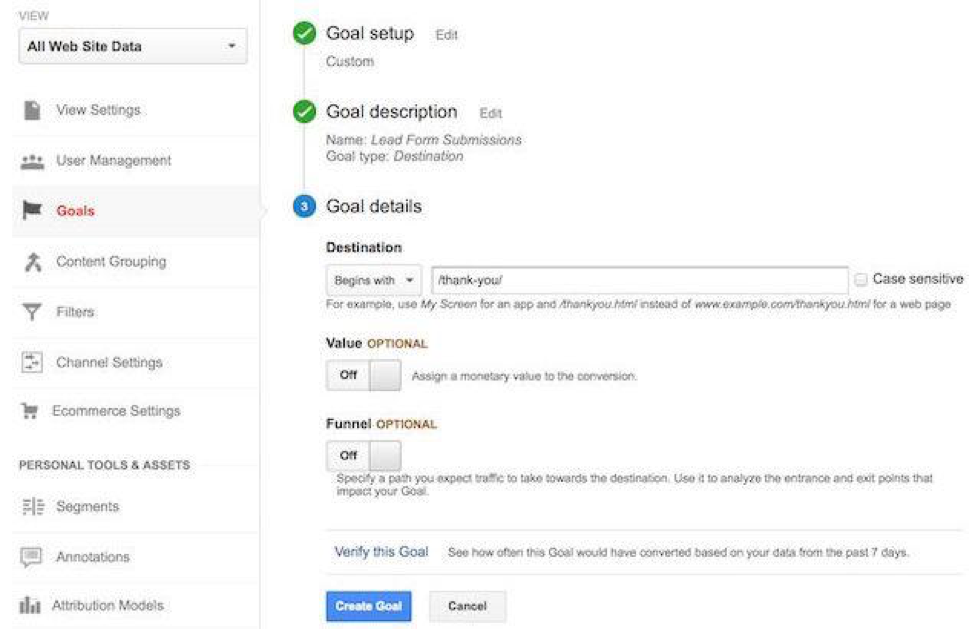
Add your specific confirmation URL, as well as dollar value if applicable.
Event Tracking Goal Setup
Events can be set up to track user behavior that doesn't necessarily denote a purchase or interaction like a lead form. Instead, events can be used to track other lead funnel indicators like phone calls, directions, downloads or video plays, just to name a few. Event goal setups are trickier than confirmation goals because they require additional code to be added on your site. The first step will be the same, but for Step Two you will choose Event instead of Destination. Then you can move on to Step Three:
For each event you create, you will need to assign a Category, Action and Label. This will help for creating your event tracking code, but can also help you organize the events you're recording.
Categories: Your category will identify the object or group of objects you are looking to track. Ex: Downloads, Phone Numbers, Videos, etc.
Actions: Your action name will denote the type of action users take. For videos, you can track actions like Play, Pause and Stop; you can create separate actions for the same Category such as View versus Click. This can help determine how many people interact with your site out of your total site visitors.
Label: Your label name is optional, but useful for detailed event tracking. If you have multiple videos or downloads, this is where you would segment them by name or description.
Once you configure your category, action and label in Google Analytics and create your event goal, you will need to add the event tracking code on your website.
Event hits can be sent using the [send] command and specifying a hitType of event. The [send] command has the following signature for the event hit type:
ga('send', 'event', 'eventCategory', 'eventAction', 'eventLabel');
This code should be added to the page that holds the object you're tracking after the URL code (<a href="http://www.websitepageURL.com")
Goal testing
Once you have set up the goals you're tracking in Analytics, you should test each goal. To do this, you can access the Real Time Tracking section:
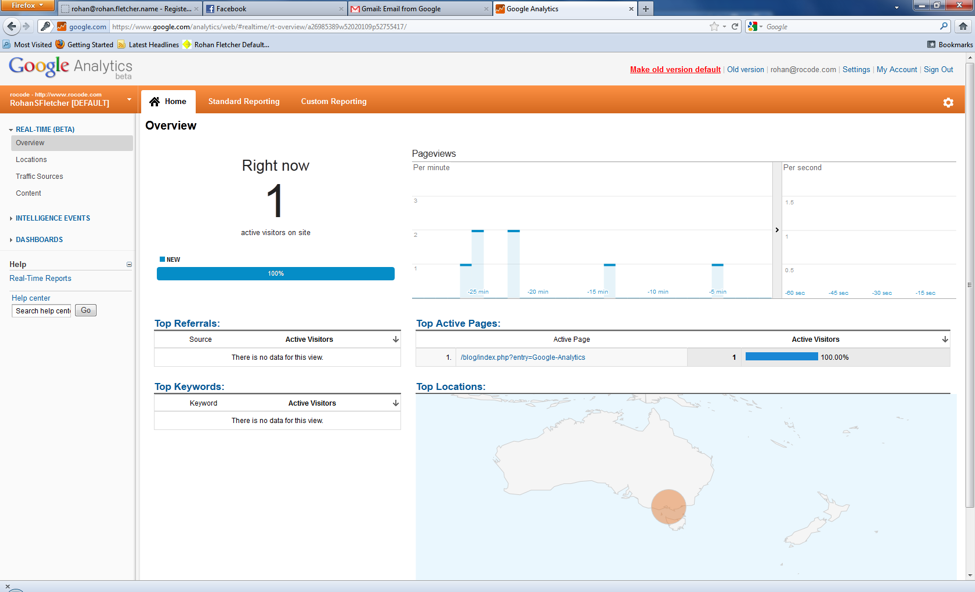
In the conversions section, you can test each goal and make sure they are recording correctly.
By setting up goals, you're well on your way to compiling and analyzing the data you need for a successful website. In the next section, you'll learn how to create annotations and alerts to track changes.